Customize the ServiceNow – How to improve the Next Experience Home Page in ServiceNow: A Step-by-Step Guide for Dashboards
In ServiceNow, the home page dashboard is the first interface users encounter upon logging in. By customizing the ServiceNow home page dashboard, you can enhance the user experience and better align it with your organization’s unique needs. This guide provides step-by-step instructions where to modify the dashboard’s appearance and behavior.
- Navigate to the UI Builder module, then open Unified Navigation App
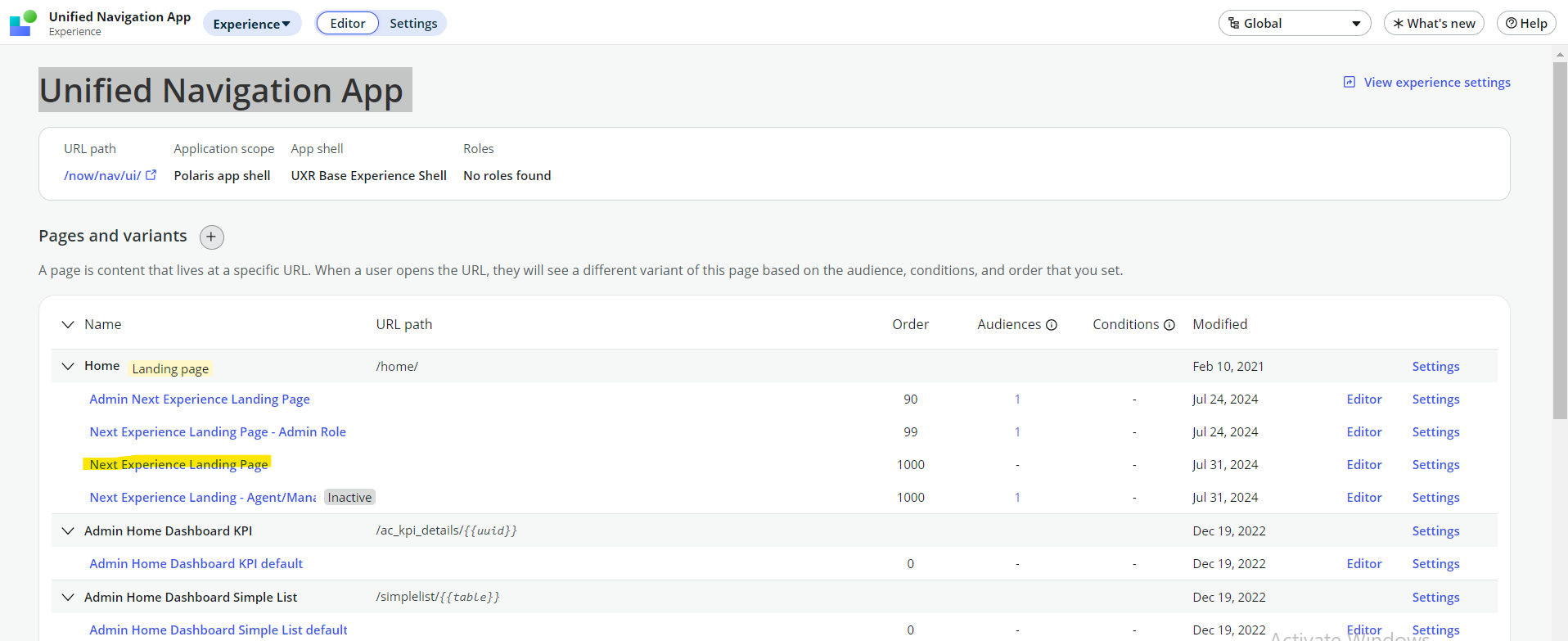
Choose the Desired Page or Variant: Select the page or variant you wish to modify.
Moreover, configure Next Experience Landing Page for other than admins or configure exclusive for admins Next Experience Landing Page – Admin Role. This two are OOB. Next Experience Landing – Agent/Manager is a duplicate variant.
The settings for this variant can be done inside Unified Navigation App settings menu. When you create a variant (copy) or a new page you can define the Audiences (sys_ux_applicability) – Learn about audiences.
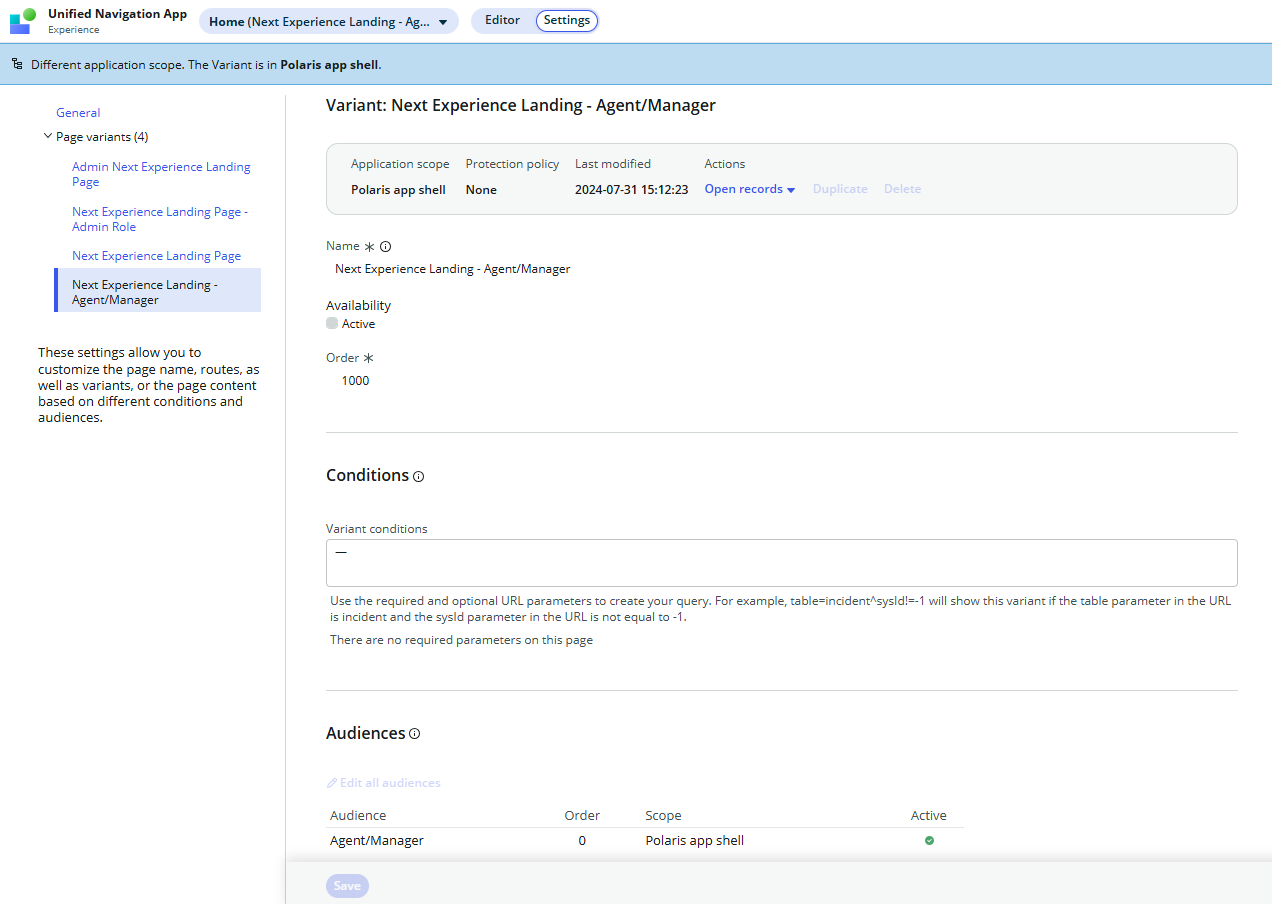
In Editor you can configure the visibility of the dashboard.
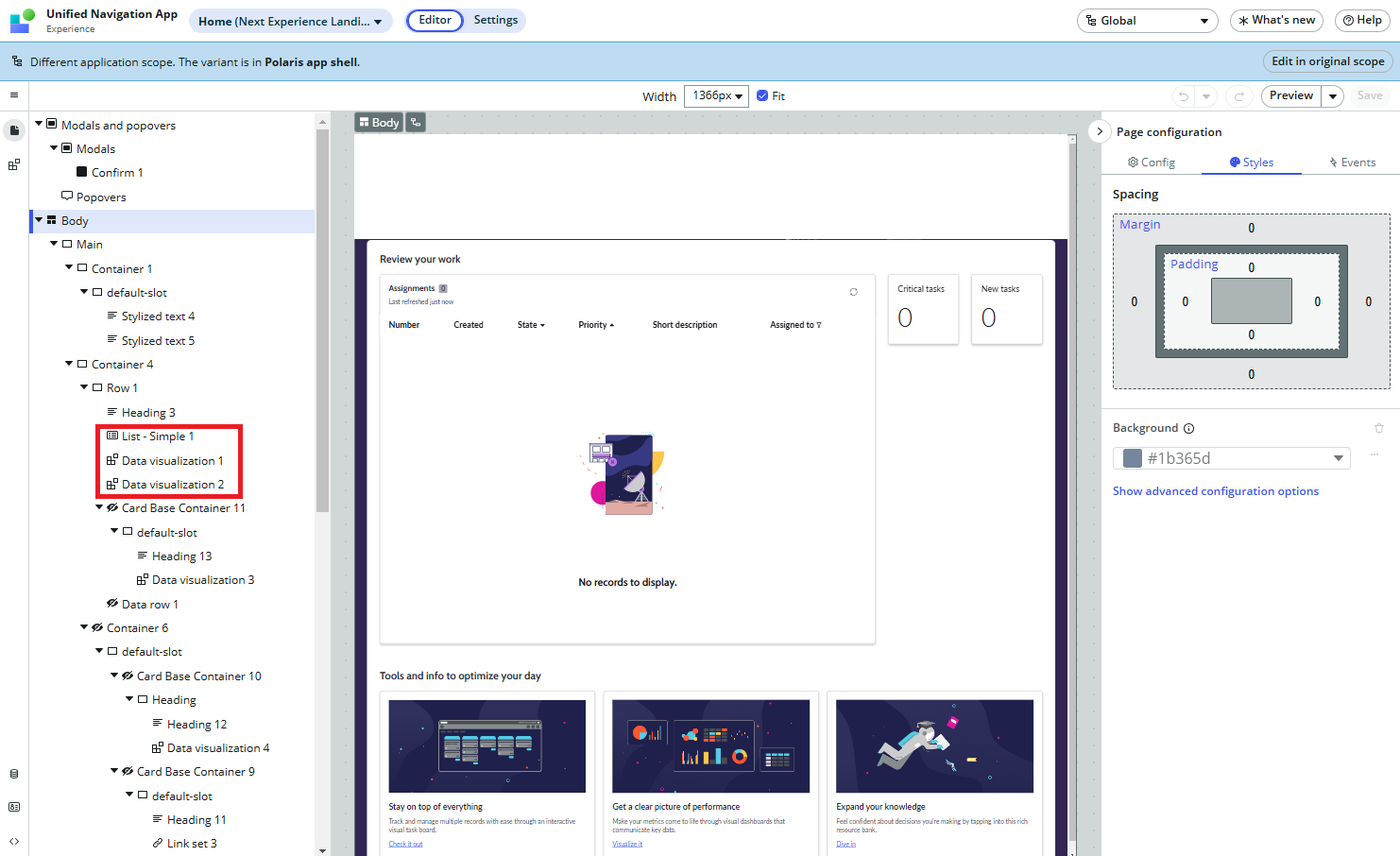
Click on the component you want to edit. Edit in original scope. In the properties panel, for simple list, you can adjust settings such as:
- Configuration: You can set visibility, data, default display of the data, number of columns, maximum rows, title etc.
- Styles: Sizing, spacing, background, border, shadow.
- Events: Executes different events such as executes client scripts, link to destinations, add alert notifications etc.
Save and Preview: After making changes, save your work and publish the page to apply the updates.
For a more detailed solution on advanced UI Builder editing follow future articles.
- To setup or change the home page and banner landing page (now/nav/ui/home) set the following properties:
– glide.banner.image.url (/now/nav/ui/home) – URL used when clicking the banner image
– glide.login.home (/now/nav/ui/home) – The default homepage displayed on login. If blank, last page visited will be used.
Every user can set-up a personal default landing page over the default of the System.
To do that go to user icon, Preferences > Display > Current start page: and configure you landing page after login as you wish.
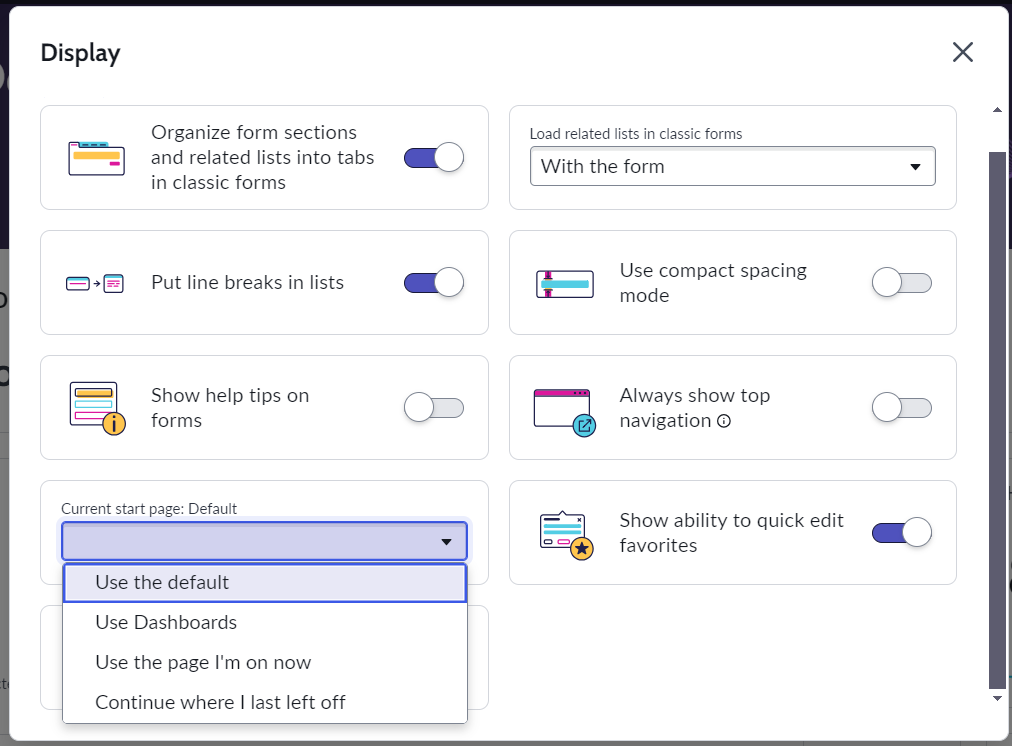
Summary
By following these steps, you can tailor the ServiceNow home page dashboard to better meet user requirements. For more detailed information, refer to the official ServiceNow documentation or consult with your system administrator.
#Customize the ServiceNow
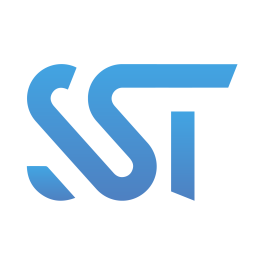
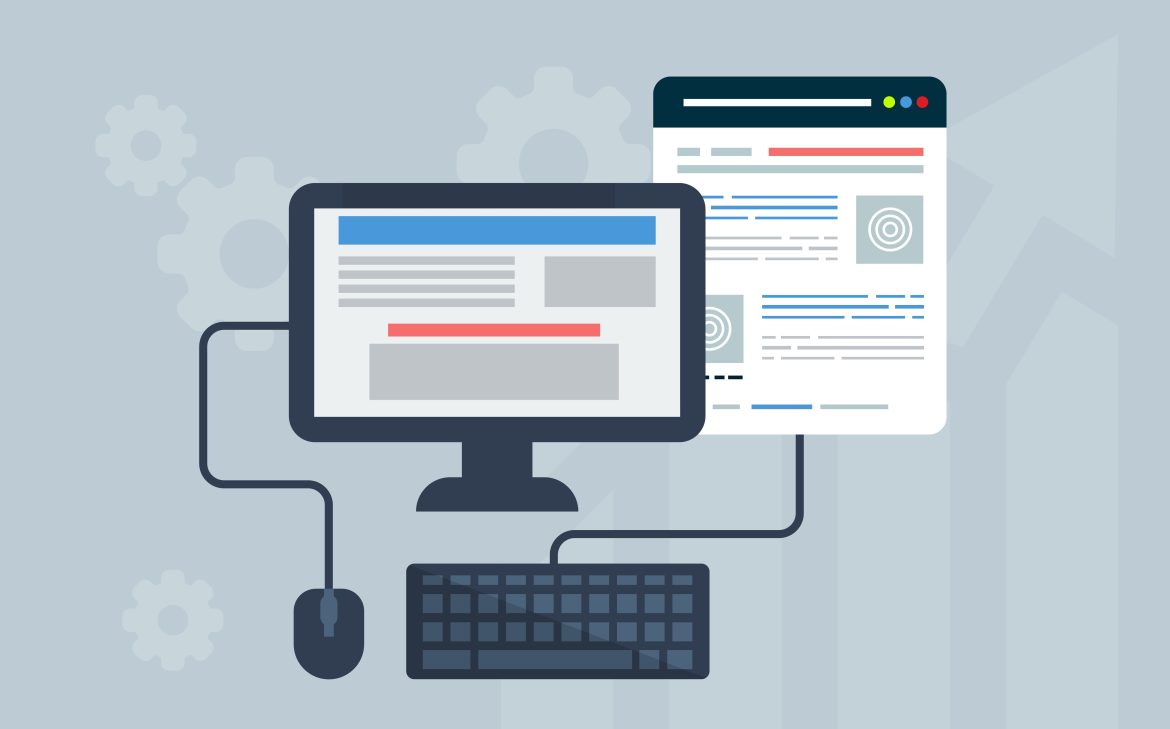
Leave feedback about this
You must be logged in to post a comment.